Xerox DocuPrint C6 User Guide
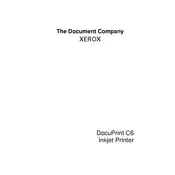
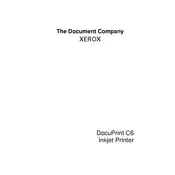
To install the driver, first download the latest driver from the Xerox support website. Open 'Device Manager', select 'Add Printer', and choose 'Add a local printer'. Select 'Have Disk', navigate to the downloaded driver file, and follow the installation instructions.
Ensure that the toner cartridge is properly installed and not empty. Check the print settings to confirm that the document is not set to print in 'blank' or 'draft' mode. Clean the printer heads and run a test print to resolve the issue.
To improve print quality, ensure you are using the correct paper type and quality settings. Clean the printer heads and cartridges regularly. Update the printer driver to the latest version and run a calibration test.
Verify that the printer is within range of the router and that the network settings on the printer are correct. Restart the printer and router. If the problem persists, reset the printer's network settings and reconfigure the connection.
Open the printer's front cover and carefully remove the old toner cartridge. Unpack the new cartridge, shake it gently to distribute the toner, and insert it into the printer until it clicks into place. Close the front cover.
Regular maintenance includes cleaning the printer exterior and interior, checking and replacing toner cartridges, updating the firmware, and running diagnostic tests to ensure optimal performance.
Turn off the printer and open all access panels. Carefully remove any jammed paper, ensuring no scraps remain inside. Close the panels and turn the printer back on. Run a test print to confirm the issue is resolved.
Slow printing can be caused by high-resolution settings or a complex document. Reduce the print quality settings or split the document into smaller parts. Ensure the printer firmware and drivers are up to date.
On the printer's control panel, go to 'Network Setup', select 'Wireless Setup Wizard', and follow the prompts to select your Wi-Fi network and enter the password. Confirm the connection once it's established.
Refer to the user manual to identify the error code. Follow the recommended troubleshooting steps, which may include restarting the printer, checking connections, or reinstalling the printer driver. Contact Xerox support if the issue persists.