Xerox DocuPrint C20 User Guide
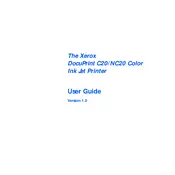
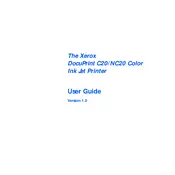
To install the Xerox DocuPrint C20 printer driver on Windows, download the latest driver from the Xerox support website, run the installer, and follow the on-screen instructions to complete the installation process.
First, check if the printer is turned on and properly connected to your computer. Ensure there is enough paper and toner. Verify that the correct printer is selected in your print dialog. If the issue persists, try restarting both the printer and your computer.
To clear a paper jam, first turn off the printer. Open the printer cover and gently remove any jammed paper, avoiding tearing it. Close the cover and turn the printer back on. Refer to the user manual for detailed instructions.
To replace the toner cartridge, open the printer's front cover, remove the old cartridge by pulling it out, and insert a new cartridge until it clicks into place. Close the front cover and ensure the printer recognizes the new cartridge.
Regular maintenance includes cleaning the exterior and interior parts, checking for paper jams, ensuring proper paper alignment, and replacing toner cartridges when necessary. Perform a test print to ensure optimal performance.
To connect the Xerox DocuPrint C20 to a network, use an Ethernet cable to connect the printer to your router. Ensure that your computer is on the same network and install any necessary drivers and software to enable network printing.
Faded prints can be caused by low toner levels or incorrect print settings. Check the toner cartridge and replace it if necessary. Also, inspect the print settings to ensure they are configured for optimal quality.
To improve print quality, ensure that the toner cartridge is full and properly installed. Clean the printer's interior components and adjust the print settings to a higher quality if needed.
Unusual noises may indicate a paper jam or a mechanical issue. Turn off the printer, inspect for any obstructions, and remove any jammed paper. If the noise continues, consult the user manual or contact Xerox support.
The Xerox DocuPrint C20 does not have built-in wireless capabilities. To print wirelessly, connect the printer to a network and use a print server or share the printer through a connected computer.