Xerox DocuPrint C11 User Guide
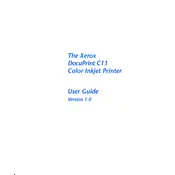
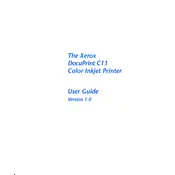
To install the Xerox DocuPrint C11 printer driver on Windows, download the driver from the official Xerox website. Run the installer and follow the on-screen instructions to complete the setup.
Check if the printer is connected to the power source and the computer. Ensure there is paper in the tray and ink in the cartridges. If all connections are correct, try restarting the printer and the computer.
To clear a paper jam, turn off the printer and open the front cover. Carefully remove any jammed paper, ensuring there are no torn pieces left inside. Close the cover and turn the printer back on.
The Xerox DocuPrint C11 supports standard A4, A5, B5, and letter-sized paper. It is recommended to use paper with a weight between 60 to 90 gsm.
The frequency of toner replacement depends on the volume of printing. It is advisable to replace the toner cartridge when print quality begins to degrade or the printer indicates that toner levels are low.
The Xerox DocuPrint C11 does not support wireless printing natively. However, you can connect it to a networked computer and share it across the network for indirect wireless printing.
To perform a factory reset, turn off the printer. Hold down the 'Cancel' and 'Continue' buttons simultaneously, and turn the printer back on. Release the buttons when the printer initializes.
Regular maintenance tasks include cleaning the printer's exterior and interior, checking for firmware updates, ensuring the paper path is clear, and inspecting the toner cartridge for leaks.
To check print quality and alignment, print a test page from the printer properties menu. Inspect the page for any alignment issues or print defects. Adjust settings as necessary.
If the printer is printing blank pages, ensure the toner cartridge is correctly installed and not empty. Check the print settings on your computer to ensure they are correct.