Xerox DocuPrint 4520 User Guide
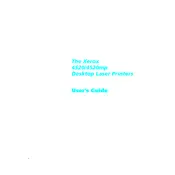
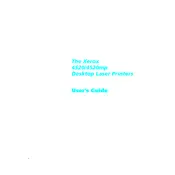
To connect your Xerox DocuPrint 4520 to a wireless network, access the printer's control panel, navigate to the Network Settings, and select Wireless Setup Wizard. Follow the on-screen instructions to choose your network and enter the password.
If your printer is printing blank pages, check the toner cartridge to ensure it is properly installed and not empty. Run a cleaning cycle from the printer's maintenance menu and try printing a test page.
To clear a paper jam, turn off the printer and carefully open the access panels. Gently remove any jammed paper, ensuring no pieces are left inside. Close all panels and restart the printer.
Regular maintenance tasks include cleaning the printer's exterior, running the internal cleaning program, checking for firmware updates, and ensuring the paper and toner are correctly loaded.
To replace the toner cartridge, open the front cover, remove the old cartridge, and insert the new one. Make sure it clicks into place before closing the cover.
Slow printing can be resolved by reducing the print quality settings, ensuring your printer is in proximity to the router if using wireless, and checking for driver updates or printer queue backups.
Yes, you can print directly from a mobile device using the Xerox Print Service Plugin for Android or AirPrint for iOS. Ensure your printer and mobile device are on the same network.
To perform a factory reset, navigate to the printer's menu, select System Settings, and choose Restore Factory Defaults. Confirm your selection to reset the printer.
Poor print quality can be due to low toner, incorrect print settings, or a dirty drum. Check toner levels, adjust the print quality in settings, and clean the printer components.
To update the firmware, download the latest version from Xerox's official website. Connect the printer to your computer, run the firmware update tool, and follow the prompts to complete the update.