Xerox DocuPrint 4517 User Guide
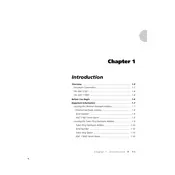
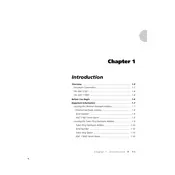
To clear a paper jam, first turn off the printer and open the front cover. Carefully remove any jammed paper by gently pulling it out. Ensure there are no scraps left inside the printer. Close the cover and turn the printer back on.
Ensure the toner cartridge is properly installed. Remove it and reinstall, making sure it clicks into place. If the problem persists, try turning the printer off and then back on. If the issue continues, the cartridge may be defective and need replacement.
First, check the toner levels and replace if necessary. Clean the printer, especially the rollers and the drum unit. Ensure you are using the correct paper type and quality settings in the print driver.
Blank pages might be caused by empty toner cartridges or a problem with the print driver. Check the toner levels and replace if needed. Verify that the correct driver is installed and try printing a test page.
Ensure the printer is connected to the computer and turned on. Check the printer queue for any stalled jobs and clear them. Restart both the printer and the computer. If connected over a network, verify network settings and connections.
To perform a factory reset, navigate to the printer's menu on the control panel, go to 'Admin Settings,' and select 'Restore Factory Defaults.' Confirm your selection to reset the printer to its original settings.
To connect the printer to a wireless network, access the printer's network settings from the control panel. Select 'Wireless Setup Wizard' and follow the prompts to connect to your Wi-Fi network. Ensure you have the network password ready.
Regular maintenance includes cleaning the printer exterior, the paper path, and rollers. Check and replace consumables like toner and paper. Update the printer firmware and drivers regularly to ensure optimal performance.
Visit the Xerox official website and navigate to the support section for the DocuPrint 4517. Download the latest driver for your operating system and follow the installation instructions provided.
Unusual noises might indicate a mechanical issue. Turn off the printer and inspect for any loose parts or debris. Check the rollers and paper path for obstructions. If the issue persists, consult a professional technician.