Xerox DocuPrint 4512 User Guide
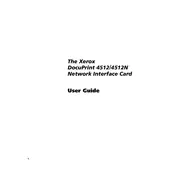
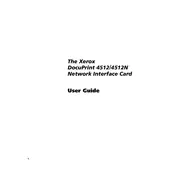
To install the driver, visit the Xerox support website, download the latest driver for the DocuPrint 4512, and run the installation file. Follow the on-screen instructions to complete the installation.
Check if the printer is properly connected to your computer and is powered on. Ensure that there is paper in the tray and the toner cartridge is not empty. Also, verify that the printer is set as the default printer in your computer's settings.
To clear a paper jam, first turn off the printer and unplug it. Open the printer cover and gently remove any jammed paper by pulling it in the direction of the paper path. Close the printer cover and plug it back in.
To perform a factory reset, turn off the printer, press and hold the 'Go' and 'Cancel' buttons, and then turn on the printer while still holding the buttons. Release them when the printer starts to initialize.
Regular maintenance includes cleaning the exterior and interior of the printer, checking and replacing the toner and drum as necessary, and ensuring the paper path is free of debris.
This model typically connects via USB. For wireless printing, connect the printer to a computer and share it over the network, or use a network print server if available.
Blank pages can result from an empty toner cartridge, incorrect driver settings, or a malfunctioning drum unit. Check these components and settings to resolve the issue.
Open the printer cover, remove the old toner cartridge by pulling it out, and unpack the new cartridge. Shake it gently to distribute the toner evenly, then insert it into the printer until it clicks into place.
When the 'Toner Low' warning appears, prepare to replace the toner cartridge soon. You can temporarily extend its life by removing and gently rocking the cartridge.
To update the firmware, download the latest firmware version from the Xerox support site, connect your printer to the computer via USB, and run the firmware update utility. Follow the on-screen instructions to complete the process.