Xerox DocuPrint 4508 User Guide
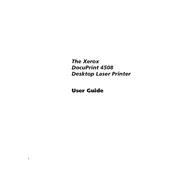
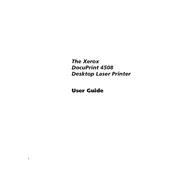
To install the Xerox DocuPrint 4508 printer driver on Windows, download the driver from the official Xerox support website. Once downloaded, run the installer and follow the on-screen instructions to complete the installation. Ensure that the printer is connected to your computer via USB or network during the installation process.
If the Xerox DocuPrint 4508 is not printing, check that it is turned on and connected to your computer or network. Ensure that there is paper in the tray and the toner cartridge is not empty. Also, verify that the correct printer is selected in your print settings. Restart the printer and your computer if necessary.
To clear a paper jam in the Xerox DocuPrint 4508, first turn off the printer and unplug it. Open the printer's access door and gently remove any jammed paper. Avoid tearing the paper and ensure all pieces are removed. Close the door, plug the printer back in, and turn it on.
To replace the toner cartridge in the Xerox DocuPrint 4508, open the front cover and remove the old cartridge by pulling it out. Unpack the new cartridge and shake it gently to distribute the toner evenly. Insert the new cartridge into the printer until it clicks into place, then close the front cover.
Regular maintenance for the Xerox DocuPrint 4508 includes cleaning the paper feed rollers and the inside of the printer to prevent dust buildup. Additionally, ensure the firmware is up-to-date and perform printhead alignment if print quality issues occur.
To connect the Xerox DocuPrint 4508 to a wireless network, access the printer's control panel, navigate to the network settings, and select the wireless setup wizard. Follow the on-screen instructions to select your Wi-Fi network and enter the password if prompted.
Streaks or lines on prints from the Xerox DocuPrint 4508 may be due to a dirty or damaged printhead. Try cleaning the printhead using the printer's maintenance menu. If the issue persists, check the toner cartridge for damage and replace it if necessary.
To perform a factory reset on the Xerox DocuPrint 4508, navigate to the printer's menu and select the "Settings" option. From there, choose "Reset" or "Restore defaults" and follow the prompts to complete the reset process. Note that this will erase all custom settings.
Yes, the Xerox DocuPrint 4508 supports duplex printing. To print double-sided documents, ensure that the duplex option is enabled in the printer settings on your computer before sending the print job.
To improve print quality on the Xerox DocuPrint 4508, ensure that you are using the correct paper type and that the print settings match your document. Perform a printhead cleaning via the printer's maintenance menu and check that the toner cartridge is not low or empty.