Xerox DocuPrint 15 User Guide
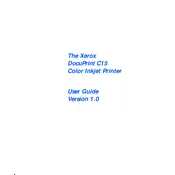
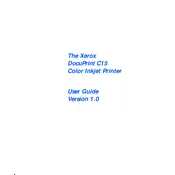
To install the Xerox DocuPrint 15 printer driver on Windows 10, download the latest driver from the Xerox support website. Run the downloaded file and follow the installation wizard. Make sure the printer is connected to your computer via USB or network during installation.
First, check if the printer is powered on and connected to your computer. Ensure there are no error messages on the printer's display. Verify that the correct printer is selected as default in your computer's settings. If the issue persists, restart both the printer and your computer.
To clear a paper jam, turn off the printer and gently remove any jammed paper from the input and output trays. Open the printer cover and check for any paper stuck inside the printer. Carefully remove any visible paper and close the cover before turning the printer back on.
To perform a factory reset, press and hold the reset button located on the printer for about 10 seconds until the printer restarts. This will reset all settings to their default values. Note that network settings will also be reset.
Regular maintenance for the Xerox DocuPrint 15 includes cleaning the printer regularly, replacing the toner cartridge when it is low, and ensuring that paper is loaded correctly to prevent jams. Periodically check for firmware updates on the Xerox website.
To improve print quality, ensure you are using the correct type and size of paper. Clean the printer heads and check for any toner cartridge issues. Adjust the print settings on your computer to a higher quality option if necessary.
The Xerox DocuPrint 15 does not support wireless connectivity. It requires a wired USB or network connection for printing. Consider using a network printer server or a USB to Ethernet adapter if network printing is needed.
To check toner levels, print a supplies status page from the printer's control panel. This page will provide information on the remaining toner for your printer. Alternatively, you can check the toner status from the printer software on your computer.
If the printer is printing blank pages, ensure the toner cartridge is not empty or defective. Check the printing settings to ensure they are correctly configured. Also, ensure there are no obstructions or debris inside the printer that could affect printing.
To update the firmware, visit the Xerox support website and download the latest firmware version for the DocuPrint 15. Follow the instructions provided to install the update, ensuring that the printer remains powered on and connected to your computer throughout the process.