Xerox Document HomeCentre User Guide
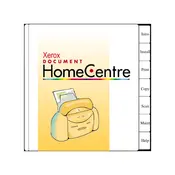
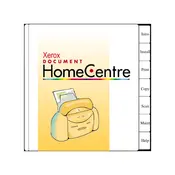
To install Xerox Document HomeCentre Software, download the installation package from the Xerox website, run the installer, and follow the on-screen instructions. Ensure your system meets the minimum requirements.
First, check the connection between your scanner and computer. Make sure that the scanner is powered on and properly connected. Then, update the scanner drivers and restart your computer.
Open the Xerox Document HomeCentre Software, select the 'Scan' option, choose your scanner, set your preferred scan settings, and click 'Start' to begin scanning.
Ensure that your software is up-to-date. Check for any available updates from Xerox. If the problem persists, try reinstalling the software and ensure your system resources meet the software requirements.
To update the software, open it and navigate to the 'Help' menu. Select 'Check for Updates' and follow the prompts to install any available updates.
Yes, you can customize scan settings such as resolution, color mode, and file format by accessing the 'Preferences' or 'Settings' menu within the software.
Ensure that the scanner glass is clean and free of debris. Adjust the resolution settings in the software and make sure the document is placed correctly on the scanner.
You can set a default save location by accessing the 'Preferences' or 'Settings' menu in the software and specifying your desired folder under the 'Save' options.
Yes, the software supports batch scanning. Place multiple documents in the feeder and select the 'Batch Scan' option to scan and save them as separate files.
Verify that your printer is on the same network as your computer. Check network cables and connections, and ensure both devices have the latest firmware and software updates.