Xerox DocuColor 7002 Safety Guide
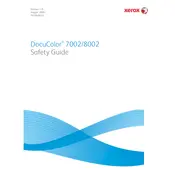
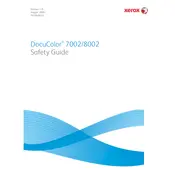
To perform a basic calibration on the Xerox DocuColor 7002, access the control panel, navigate to the 'Calibration' menu, and follow the on-screen instructions to ensure accurate color reproduction.
Check the paper tray for proper loading and ensure that the paper type matches the settings on the printer. Clean the feed rollers if necessary to improve paper pickup.
Inspect the toner cartridges and replace if necessary. Clean the printhead and perform a test print to check for improvements. Ensure that the paper type settings are correct.
Carefully open the printer covers and remove any jammed paper. Check all accessible areas, including the paper tray, fuser area, and output section. Ensure no small fragments are left behind.
Open the front cover, pull out the toner cartridge that needs replacement, and insert a new cartridge until it clicks into place. Close the cover and follow on-screen instructions if any.
Regularly clean the printer's exterior and interior, including paper feed rollers and printheads. Check and replace consumables like toner and paper as needed, and perform calibration monthly.
Access the printer's control panel, go to 'Network Settings', and configure the network connection by entering the necessary IP address, subnet mask, and gateway information.
Check the toner levels and replace if necessary. Ensure that the printhead is clean and that there are no obstructions in the paper path. Verify that the correct paper size and type are set.
Download the latest firmware from the Xerox website. Transfer the firmware to the printer via USB or network connection, then follow the firmware update instructions provided in the menu.
Paper curl can be caused by humidity, incorrect paper type, or excessive heat. Use high-quality paper, store it properly, and ensure the printer settings match the paper type to reduce curl.