Xerox DocuColor 250 User Guide
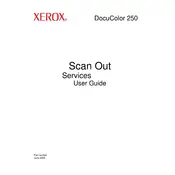
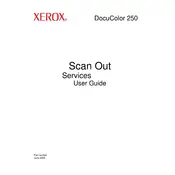
To clear a paper jam, open the affected tray or section, remove any jammed paper carefully, and ensure there are no small pieces left inside. Follow the on-screen instructions for guidance.
To calibrate colors, access the printer's menu, select the 'Calibration' option, and follow the prompts to adjust the color settings using the built-in calibration tool.
Check for correct paper types, replace low toner cartridges, and run the printer's cleaning cycle. If issues persist, consider recalibrating or contacting support.
Ensure the power cable is securely connected, check the outlet for power, and inspect the printer's power switch. If the issue persists, consult the user manual or contact technical support.
Open the front cover, remove the used toner cartridge by pulling it out, and insert the new cartridge until it clicks into place. Close the cover and follow any on-screen prompts.
The Xerox DocuColor 250 primarily supports wired network connections. To enable wireless printing, a compatible external wireless print server is required.
Access the printer's menu, navigate to 'Admin Settings', and select 'Factory Reset'. Confirm the reset when prompted. This will restore all settings to default.
Regularly clean the exterior and interior, check and replace consumables like toner and fuser units, and perform periodic calibration and software updates.
Download the latest firmware from Xerox's website, transfer it to the printer using a USB drive or network connection, and follow the on-screen instructions to complete the update.
Blank pages can be caused by empty toner cartridges, incorrect paper settings, or software issues. Check toner levels, ensure proper print settings, and restart the printer.