Xerox Creo CX700i User Guide
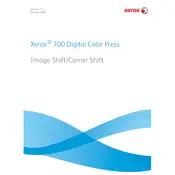
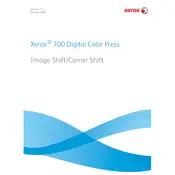
To perform a basic setup, connect the server to the network, power it on, and follow the on-screen instructions to configure the network settings and calibrate the system. Ensure all cables are securely connected.
Check if the server is connected to the printer and the network properly. Verify that there are no error messages on the server's display panel. Restart the server and printer to see if the issue resolves.
First, check the toner levels and replace any low cartridges. Run a calibration and cleaning cycle from the server's maintenance menu. Inspect the printed output for any specific patterns that could indicate a hardware issue.
Visit the Xerox website to download the latest firmware. Transfer the firmware to the server using a USB drive or network connection, then follow the on-screen instructions to complete the update process.
Yes, you can customize the print settings by accessing the server's user interface. Navigate to the print settings menu, where you can adjust options like resolution, paper type, and color management.
Regularly check and replenish toner and paper supplies. Perform routine cleaning of the server's components, such as rollers and print heads. Schedule periodic calibration to ensure optimal performance.
Access the server's settings menu and navigate to the backup section. Follow the prompts to save the current configuration to an external storage device or network location.
Refer to the user manual or Xerox support website to identify the error code. Follow the recommended steps to resolve the issue, which may include restarting the server or rechecking connections.
Ensure the printer is compatible with the server. Connect the printer using a USB or network cable, then access the server's device setup menu to add and configure the new printer.
Check for any resource-intensive tasks running in the background and close them if unnecessary. Ensure the server's firmware is up to date. Consider adding more RAM or upgrading hardware components if performance issues persist.