Xerox Creo CX Print User Guide
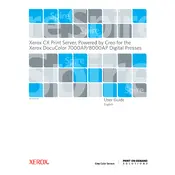
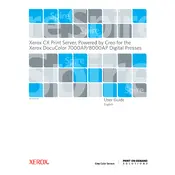
To install the Xerox Creo CX Print Server software, follow the setup guide provided with your server package. Ensure your system meets all hardware and software requirements, insert the installation media, and follow the on-screen instructions.
First, check the network connections and ensure the server is powered on. Restart the server if necessary. If the problem persists, consult the troubleshooting section in the user manual or contact Xerox support.
Access the print server’s interface and adjust the print settings such as resolution, color management, and media type to optimize print quality. Refer to the documentation for detailed guidance on each setting.
Regularly update the software, check for error messages, and perform system diagnostics. Clean the hardware components as per the manufacturer’s instructions to ensure optimal performance.
Use the built-in backup utility in the server's interface to create backups of your configurations and print jobs. Store the backups in a secure location.
Yes, the Xerox Creo CX Print Server can be integrated with various graphic design and document management software. Check the compatibility list in the user manual for specific software.
Verify that the color profiles are correctly configured and that the correct media type is selected. Calibrate the printer if necessary, and consult the troubleshooting guide for further assistance.
Check the print queue for any paused jobs and resume them. Ensure the printer and server are connected and have sufficient resources. Restart both devices if needed.
Use the server's administrative tools to create user accounts and assign permissions based on roles. Refer to the security section in the user manual for detailed instructions.
Regularly check for software updates on the Xerox website. Before updating, back up configurations and ensure all current print jobs are completed. Follow the update instructions precisely to avoid disruptions.