Xerox CopyCentre C118 PostScript User Guide
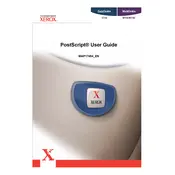
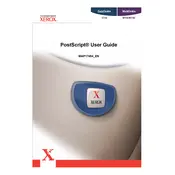
To install the driver, download it from the Xerox official support website, run the setup file, and follow the on-screen instructions to complete the installation. Ensure that the printer is connected to your computer via USB or network.
Check the printer connection, ensure it is powered on, verify that there is enough paper and toner, and confirm that there are no error messages displayed. Try restarting both the printer and your computer.
Turn off the printer and gently remove any visible jammed paper from the paper tray, inside the printer, or in the output tray. Refer to the user manual for detailed diagrams and instructions.
Access the printer’s menu, navigate to 'Admin Settings', select 'Reset', and follow the prompts to perform a factory reset. This will restore default settings.
Regularly clean the scanner glass and document feeder, replace the toner cartridges when needed, and periodically check for firmware updates on the Xerox website.
The Xerox CopyCentre C118 does not have built-in wireless capabilities. You can connect it to a network via an Ethernet cable or use a wireless print server to enable wireless printing.
Check the toner levels and replace the cartridges if they are low. Ensure the print density settings are correctly configured in the printer properties.
Visit the Xerox support website, download the latest firmware version for the C118, and follow the instructions provided to apply the update via USB or network connection.
Unusual noises could be due to paper jams, worn rollers, or foreign objects inside the printer. Inspect and clean the printer as needed, and replace any worn parts.
Connect the printer to your computer, install the necessary drivers, and use the Xerox scanning software to configure scan settings. Ensure the scanner glass is clean for optimal results.