Xerox ConnectKey SharePoint Quick Start User Guide
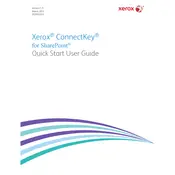
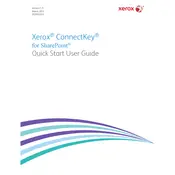
To install Xerox ConnectKey for SharePoint, download the installation package from the Xerox website, run the installer, and follow the on-screen instructions. Ensure you have administrative rights on your system before starting the installation.
Open the ConnectKey for SharePoint configuration panel, navigate to 'Site Configuration', and enter your SharePoint site URL, credentials, and other necessary details like library paths. Save the configuration to establish the connection.
Check your network connection, verify your SharePoint site URL and credentials, and ensure that you have the necessary permissions on the SharePoint library. Restart the application and try again.
Visit the Xerox support website to check for the latest updates. Download the update package and run the installer. Follow the instructions to complete the update process.
Yes, you can customize scanning settings by accessing the 'Scanning Preferences' in the ConnectKey interface. Adjust options such as resolution, file format, and destination folder according to your needs.
Xerox ConnectKey for SharePoint requires Windows 10 or later, Microsoft .NET Framework 4.5 or higher, and a stable network connection. It is also compatible with SharePoint Online and SharePoint 2013 or later.
Ensure that your network is stable, verify the SharePoint URL, and check your firewall settings. You might also need to update your network drivers or restart the ConnectKey application.
Yes, you can create automated workflows using the built-in workflow configuration tool in ConnectKey. Define triggers and actions based on document types and destination libraries.
Navigate to the 'Backup and Restore' section in the ConnectKey interface, select 'Backup Settings', and save the configuration file to a secure location.
Ensure your system meets all prerequisites, check for any pending Windows updates, and ensure you have administrative rights. Refer to the error code documentation on the Xerox support site for specific troubleshooting steps.