Xerox Colorgrafx X2 Graphic User Guide
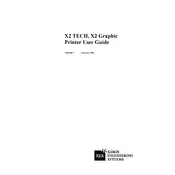
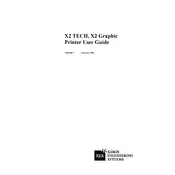
To perform a color calibration, access the printer's control panel, navigate to the calibration menu, and follow the on-screen instructions. Ensure you have the necessary calibration tools and reference materials.
Regular maintenance should include cleaning the printheads and rollers weekly, replacing filters monthly, and conducting a full system check bi-annually. Refer to the user manual for detailed instructions.
First, turn off the printer. Open all access panels and gently remove any jammed paper. Check for small pieces that may be stuck. Restart the printer and run a test print to ensure the issue is resolved.
The printer supports a variety of media types including glossy paper, matte paper, canvas, and vinyl. Ensure the media is compatible by checking the specifications in the user manual.
Begin by checking the ink levels and performing a nozzle check. If issues persist, run a head cleaning cycle and ensure the media settings match the paper type.
Yes, the printer can be connected to a network. Use the network setup wizard on the control panel to configure the connection. Ensure all necessary drivers are installed on connected systems.
Check the power cable and ensure it is securely connected to both the printer and the outlet. Verify that the outlet is functional. If the problem persists, contact technical support.
Download the latest firmware from the Xerox website. Transfer the file to a USB drive and insert it into the printer's port. Follow the on-screen prompts to complete the update.
Store ink cartridges in a cool, dry place away from direct sunlight. Keep them in their original packaging until ready for use to prevent drying out.
Access the maintenance menu on the printer and select 'Clean Printheads'. Follow the instructions provided. For manual cleaning, refer to the user manual for detailed steps.