Xerox CentreWare Windows Printer Drivers Guide
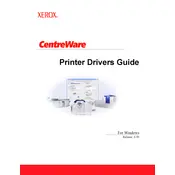
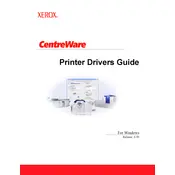
To install Xerox CentreWare on Windows, download the software from the official Xerox website. Run the installer, follow the on-screen instructions, and restart your computer to complete the installation.
Open Xerox CentreWare, click on 'Add Printer', and follow the wizard to search for and add a new printer. Ensure the printer is connected to the network and powered on.
Check your network connection and ensure your printer is turned on. Verify that the printer is on the same network as your computer. Restart both the printer and your computer if necessary.
In Xerox CentreWare, navigate to the 'Printers' section, select the printer, and choose 'Update Driver'. Follow the prompts to download and install the latest drivers.
Yes, Xerox CentreWare provides tools to monitor printer usage and generate detailed reports. Access the 'Reports' section to view and export usage statistics.
First, check the printer's LCD for specific error messages. Clear any paper jams and ensure that there is enough paper and toner. If errors persist, restart the printer and the computer.
Yes, you can set default printer settings in Xerox CentreWare by selecting the printer, clicking on 'Properties', and configuring the desired default options.
To uninstall Xerox CentreWare, go to 'Control Panel', select 'Programs and Features', find Xerox CentreWare in the list, and click 'Uninstall'. Follow the prompts to complete the process.
Yes, Xerox CentreWare allows you to manage multiple printers. You can add and configure multiple devices within the software to streamline management tasks.
Xerox CentreWare requires a Windows operating system (Windows 7 or later), a compatible network connection, and administrative privileges for installation. Additional RAM and disk space may enhance performance.