Xerox CentreWare Macintosh Printer Drivers Guide
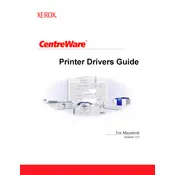
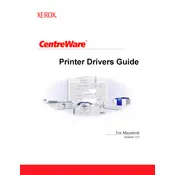
To install Xerox CentreWare on a Macintosh, download the installation package from the Xerox website. Open the downloaded file and follow the on-screen instructions to complete the installation process. Ensure you have administrative privileges on the computer.
Xerox CentreWare requires macOS version 10.12 or higher, at least 2 GB of RAM, and 500 MB of available disk space. Make sure your Macintosh meets these requirements before installation.
Ensure that your printer is properly connected to the network and that your Mac is on the same network. Restart both the printer and the computer. Check firewall settings to ensure they are not blocking printer communication.
Yes, Xerox CentreWare is designed to manage multiple Xerox printers on a network, allowing you to configure settings, monitor usage, and perform maintenance tasks from a single interface.
To update Xerox CentreWare, go to the Xerox website, download the latest version of the software, and run the installer. Follow the prompts to update your current installation.
If Xerox CentreWare crashes, try restarting your computer and launching the application again. Ensure macOS and CentreWare are up to date. If the problem persists, reinstall the software.
In Xerox CentreWare, navigate to the Alerts section under the printer's settings. Enter the email addresses that should receive alerts and configure the conditions under which alerts should be sent. Ensure that the SMTP settings are correct.
Yes, Xerox CentreWare allows you to monitor toner levels. Navigate to the Supplies section of the printer's settings to view current toner levels and receive notifications when toner is low.
To uninstall Xerox CentreWare, open the Applications folder, locate the Xerox CentreWare application, and drag it to the Trash. Empty the Trash to complete the uninstallation process.
Yes, Xerox CentreWare is compatible with Mac computers using Apple Silicon. Ensure you download the latest version of the software, which includes support for ARM architecture.