Xerox CentreWare Management Pack User Guide
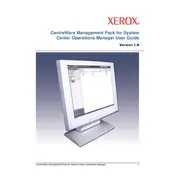
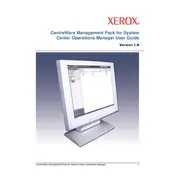
To install the Xerox CentreWare Management Pack Software, download the installer from the Xerox website, run the executable file, and follow the on-screen instructions to complete the installation process. Ensure that your system meets the minimum requirements before proceeding.
Open the CentreWare Management Console, navigate to the 'Devices' tab, and select 'Add Device'. Enter the device's IP address or hostname and complete the wizard to add the device.
Ensure that the printer is connected to the network and powered on. Verify the printer's IP address and ensure it is reachable from the management console. Restart both the printer and the CentreWare Management Pack Software if necessary.
Access the 'Firmware Update' section within the CentreWare Management Console, select the devices you want to update, and follow the prompts to upload and apply the new firmware version.
Yes, you can generate usage reports by navigating to the 'Reports' section, selecting 'Usage Reports', and choosing the devices and parameters you wish to include in the report.
The minimum system requirements include a Windows operating system, at least 4GB of RAM, a dual-core processor, and sufficient disk space for installation and data storage.
Check network configurations, ensure the management console and devices are on the same subnet, verify firewall settings, and test connectivity using ping or another network utility.
To back up the configuration settings, navigate to the 'Settings' menu, choose 'Backup and Restore', and select 'Create Backup'. Save the backup file to a secure location.
Yes, the CentreWare Management Pack can be integrated with other network management tools via SNMP, allowing for centralized monitoring and control.
First, verify the firmware file's integrity and compatibility with your device. Retry the update process. If it fails again, restart the device and the management console and attempt the update once more.