Xerox CentreWare Unicenter TNG User Guide
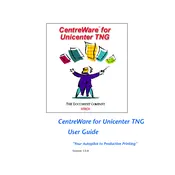
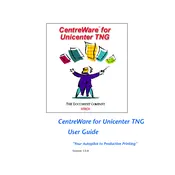
To install Xerox CentreWare for Unicenter TNG, download the installation package from the Xerox support site, run the installer, and follow the on-screen instructions to complete the setup. Ensure your system meets all prerequisites before beginning the installation.
Xerox CentreWare for Unicenter TNG supports Windows Server 2016, 2019, and Red Hat Enterprise Linux 7 and 8. Ensure that your system is updated with the latest service packs and patches.
Check network connectivity by pinging the Unicenter TNG server from the Xerox CentreWare system. Verify that the correct IP address and port settings are configured. Ensure that firewall settings allow communication between both systems.
Access the Xerox CentreWare interface, navigate to the Alerts configuration section, and specify the conditions under which alerts should be triggered. Define the alert types, such as email or SNMP traps, and ensure that the recipient details are correct.
Regularly check for software updates and patches, back up configuration settings, and review system logs for any unusual activity. Ensure that the system's antivirus and firewall settings are up to date.
To add a new device, access the Device Management section in Xerox CentreWare, click 'Add Device', enter the device's IP address or hostname, and configure the necessary SNMP settings. Verify the device is correctly added by checking its status in the management console.
Yes, Xerox CentreWare for Unicenter TNG can integrate with various network management tools through SNMP and other standard protocols. Refer to the documentation for details on configuring integrations with specific third-party tools.
Visit the Xerox support website to download the latest version of CentreWare. Follow the upgrade instructions provided, ensuring that you back up existing configurations before proceeding with the update.
Verify that the SNMP settings are correctly configured on both the Xerox CentreWare and the devices. Check network connectivity and ensure that the devices are powered on. Review the logs for any errors that might indicate the source of the problem.
Access the Reporting section in Xerox CentreWare, choose the report you want to customize, and use the available options to select the data fields, layout, and format. Save the customized report for future use.