Xerox CentreWare Unicenter User Guide
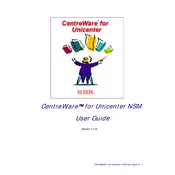
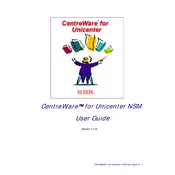
To install Xerox CentreWare for Unicenter, first ensure that your system meets the necessary requirements. Then, follow the installation wizard provided in the software package, which will guide you through the setup process.
Ensure that the printer is properly connected to the network and powered on. Check that the printer's IP address is correctly configured within the software. Restart the CentreWare application to see if it detects the printer.
Visit the official Xerox website or your vendor's support page to download the latest software update. Follow the provided instructions to install the update, ensuring that the application is closed during the process.
Open the CentreWare application and navigate to the Alerts section. From there, you can configure alert settings by specifying the conditions under which alerts should be triggered, and set up email notifications if needed.
Access the Reports module within the CentreWare application. Select the type of report you wish to generate, configure the parameters such as date range, and then run the report to view or export the results.
Restart the application and check for any available software updates. If the error persists, consult the software's log files for error messages and contact Xerox support for further assistance.
Navigate to the Settings menu and look for the Backup option. Follow the prompts to back up your current configuration settings to a secure location, such as a network drive or external storage device.
Yes, Xerox CentreWare for Unicenter can be integrated with other network management tools. Consult the integration guide provided with the software for specific instructions on setting up such integrations.
To reset the software to default settings, go to the Settings menu and choose the Reset option. Confirm your choice, but be aware that this will erase all current configurations and custom settings.
In the CentreWare application, go to the Printers section and select 'Add New Printer'. Follow the on-screen instructions to input the printer's IP address and configure its settings.