Xerox CentreWare Tivoli User Guide
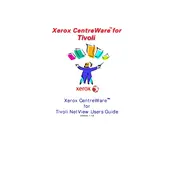
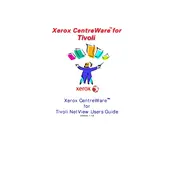
To install Xerox CentreWare for Tivoli, first ensure that your system meets the prerequisite requirements, including compatible versions of Tivoli software. Download the installation package from the Xerox support site, and follow the detailed installation guide provided in the documentation.
If your printer is not being detected, ensure that it is properly connected to the network and powered on. Check the network settings to confirm the printer is on the same subnet as your Tivoli server. Verify that the necessary SNMP settings are configured correctly on the printer.
To configure alerts, navigate to the alert settings within the CentreWare interface. From there, define the error conditions you wish to monitor and specify the notification method, such as email or SNMP traps, to ensure timely alerts.
To update Xerox CentreWare for Tivoli, first backup your current configuration. Then, download the latest update from the Xerox website. Follow the upgrade instructions provided in the release notes to ensure a smooth transition to the new version.
Usage reports can be generated by accessing the reporting module within CentreWare. Select the printers you wish to report on, choose the desired parameters and time frame, and export the report in your preferred format, such as PDF or CSV.
Check the network cables and connections to ensure they are secure. Verify that both the Tivoli server and printers are on the same network and subnet. Use network diagnostic tools to test connectivity and resolve any firewall or port blocking issues.
Regular maintenance includes updating the software to the latest version, reviewing and optimizing configuration settings, backing up the current configuration, and monitoring system logs for any unusual activity or errors.
Yes, Xerox CentreWare for Tivoli can integrate with other management systems through APIs and compatible plugins, allowing for a unified management interface and enhanced functionality across different platforms.
Implement strong user authentication measures, regularly update the software to patch vulnerabilities, configure network security settings such as firewalls, and regularly review security logs for any suspicious activities.
To set up role-based access, go to the user management section in CentreWare. Define roles with specific permissions, and then assign users to these roles based on their job functions to ensure they have the appropriate access level.