Xerox CentreWare DP User Guide
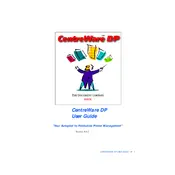
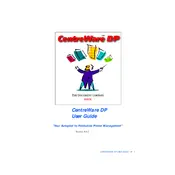
To install Xerox CentreWare DP Software, download the installation package from the Xerox support website. Run the installer and follow the on-screen instructions to complete the installation process.
Ensure that your network settings are correctly configured and check that the printer is connected to the network. Restart both the printer and your computer, and try reconnecting.
To update the software, visit the Xerox support site and download the latest version. Follow the installation instructions provided with the update to ensure your software is up-to-date.
Open the Xerox CentreWare DP interface and navigate to the printer settings section. From there, you can adjust various settings such as paper size, print quality, and duplex printing.
Check that the printer is powered on and properly connected to the network. Ensure that the correct IP address is entered in the software and verify that there are no firewall settings blocking the connection.
Routinely check for software updates, clean print heads, and replace toner cartridges as needed. Use the software to monitor printer status and receive alerts for maintenance tasks.
Yes, you can set up user accounts and permissions in the software. Navigate to the user management section and configure access levels according to your organizational needs.
Check the printer queue for any stalled print jobs and clear them. Verify that all printer drivers are up-to-date and consult the error code documentation for specific troubleshooting steps.
Yes, the software provides tools to monitor printer usage, track print job history, and generate detailed reports for analysis.
Xerox CentreWare DP includes security features such as user authentication, secure print options, and encryption to protect sensitive data during transmission.