Xerox CentreWare Fax Drivers Guide
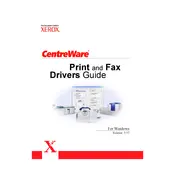
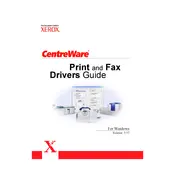
To install Xerox CentreWare on a Windows PC, download the latest version from the Xerox website. Run the installer and follow the on-screen instructions, selecting the components you wish to install.
Ensure that the network cables are securely connected and the network settings are correctly configured. Verify that the printer is powered on and reachable over the network.
Check that the printer is connected to the same network as your computer. Ensure that the printer's IP address is correctly entered in the CentreWare settings.
Visit the Xerox support website and download the latest version of the CentreWare software. Run the update installer to upgrade your current version.
Access the CentreWare Management Console, navigate to the User Accounts section, and follow the prompts to add new users, assigning appropriate permissions.
In the CentreWare console, go to the Alerts section. Set up the SMTP server details and specify the email addresses for notifications.
Open the CentreWare administration panel, navigate to the Backup section, and select the settings you want to back up. Save the backup file to a secure location.
Check the error codes in the CentreWare software and refer to the Xerox support documentation for specific troubleshooting steps related to each code.
Regularly update the software, back up configurations, check network connections, and clear any outdated logs to ensure smooth operation.
Open a web browser and enter the IP address of the Xerox device or server hosting CentreWare. Log in using your administrator credentials to access the interface.