Xerox C315 Quick Reference Guide
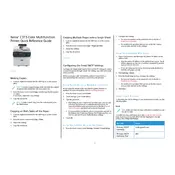
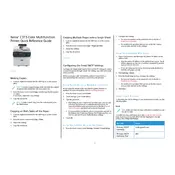
To connect your Xerox C315 printer to a Wi-Fi network, navigate to the printer's control panel, select 'Network Settings', then choose 'Wireless Setup Wizard'. Follow the on-screen instructions to select your network and enter the password.
First, check if there are any error messages or blinking lights on the printer. Ensure the printer is connected to the network and that there is paper in the tray. Restart the printer and your computer. If the problem persists, reinstall the printer drivers.
To perform a factory reset, go to the printer's menu, select 'Device Settings', then 'Reset Settings'. Choose 'Reset to Factory Defaults'. Confirm your selection and the printer will restart with default settings.
Open the front cover of the printer. Pull out the used toner cartridge and carefully unpack the new one. Shake the new cartridge gently to distribute the toner evenly, then insert it into the printer until it clicks into place. Close the front cover.
Turn off the printer and unplug it. Open the paper tray and remove any jammed paper. Check the output bin and internal areas for any remaining pieces of paper. Carefully remove all jammed paper, then reassemble the printer and plug it back in.
Regular maintenance for the Xerox C315 includes cleaning the printer's exterior, checking and replacing the toner cartridge as needed, and ensuring that the paper feed rollers are free from dust and debris. Performing regular firmware updates is also recommended.
To print a configuration report, access the printer's menu, select 'Information Pages', and then choose 'Configuration Report'. Press 'Print' to generate the report, which provides detailed information about the printer's settings and status.
Ensure that the toner cartridge is installed correctly and is not empty. Check the print settings on your computer to ensure they are not set to print blank pages. If necessary, run a printer diagnostic test to detect any issues.
Download the latest firmware from the Xerox support website. Connect your printer to the computer using a USB cable. Run the firmware update utility and follow the on-screen instructions to complete the update process.
Unusual noises may indicate a mechanical issue or debris inside the printer. Turn off the printer and inspect it for any loose parts or obstructions. Ensure that all components are securely in place and that there is no paper jam. If the noise persists, contact support.