Xerox B305 Reference Guide
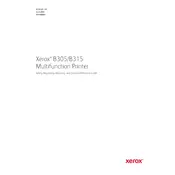
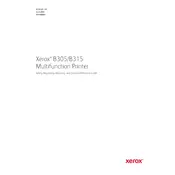
To install the Xerox B305 printer driver, visit the Xerox support website, search for the B305 model, download the appropriate driver for your operating system, and follow the installation instructions provided in the setup wizard.
Check if the Wi-Fi network is working properly. Restart your printer and router. Ensure the printer is within range of the Wi-Fi signal. Re-enter the Wi-Fi credentials on the printer's control panel. If issues persist, reset the network settings on the printer.
Turn off the printer and open the front cover. Carefully remove any jammed paper, making sure no scraps are left behind. Close the cover and turn the printer back on. Refer to the user manual for detailed instructions if needed.
Check if the toner cartridge is empty or improperly installed. Ensure the print settings are correct. Perform a printer test page to diagnose the issue. If the problem persists, consult the printer manual or contact Xerox support.
To perform a factory reset, navigate to the 'Settings' menu on the printer's control panel, select 'Device' then 'Reset'. Choose 'Reset to Factory Defaults' and confirm. Be aware that this will erase all custom settings.
Regular maintenance includes cleaning the printer, updating the firmware, checking for and replacing low toner, and ensuring there are no paper jams or debris inside the printer. Refer to the maintenance section in the user manual for detailed guidance.
Download the latest firmware from the Xerox support website. Use the printer's control panel to navigate to 'Settings', then 'Device', and select 'Firmware Update'. Follow the on-screen instructions to complete the update process.
Check the print quality settings; printing in higher quality can slow down the process. Ensure that the printer is not set to print in 'Quiet Mode'. Also, verify network connectivity if printing wirelessly.
Access the printer settings on your computer, select 'Printer Properties', navigate to the 'Finishing' tab, and enable 'Duplex Printing'. Make sure the printer supports duplex printing and is loaded with enough paper.
Replace the toner cartridge with a new one. Ensure you use the correct cartridge type for the B305 model. Follow the installation instructions in the user manual to properly install the new cartridge.