Xerox 8265 Unwinder User Guide
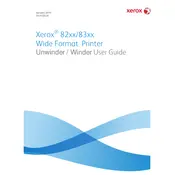
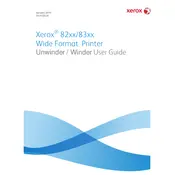
To load paper, open the paper tray, adjust the guides to fit the paper size, and place the paper stack into the tray with the print side facing down. Ensure the stack is aligned properly, then close the tray securely.
Ensure the printer is powered on and connected to your computer or network. Check for any error messages on the printer display and ensure that there is paper in the tray. Verify that the correct printer is selected in your print settings.
First, turn off the printer. Open the printer covers and carefully remove any jammed paper, ensuring no pieces are left inside. Check the paper path for any obstructions. Close the covers and turn the printer back on.
Regular maintenance should be performed every 3 to 6 months, depending on usage. This includes cleaning the print heads, checking and replacing worn parts, and ensuring the printer is free from dust and debris.
To improve print quality, use high-quality paper, ensure the print heads are clean, and check that the ink cartridges are not empty. Adjust the print settings to a higher quality mode if needed.
Unplug the printer and check for any foreign objects or paper jams inside. Inspect for any loose or damaged parts. If the noise persists, contact Xerox support for further assistance.
Download the latest firmware from the Xerox support website. Connect the printer to your computer via USB. Run the firmware update utility and follow the on-screen instructions to complete the update.
Ensure the printer has a wireless card installed. Access the printer's network settings via the control panel, select the wireless setup wizard, and follow the prompts to connect to your network.
Check the ink levels and replace any empty cartridges. Ensure the print heads are clean and aligned. Verify that the correct paper type is selected in the print settings.
Open the printer cover to access the ink cartridges. Press the release tab to remove the empty cartridge and insert a new one, ensuring it clicks into place. Close the cover and follow any prompts on the display to align the new cartridge.