Xerox 604P18228 Quick Reference Guide
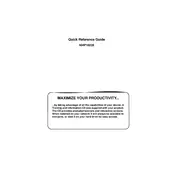
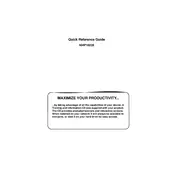
To install the Xerox 604P18228 printer driver, first download the latest driver from the Xerox website. Once downloaded, run the installer and follow the on-screen instructions to complete the installation process. Ensure your printer is connected to the computer either via USB or network.
If the printer is not printing, check if it is turned on and properly connected to your computer or network. Verify the printer has enough paper and toner. Access the printer's control panel to check for error messages and resolve them accordingly.
To perform a factory reset, navigate to the printer's control panel, access the setup or settings menu, and look for the 'Reset' or 'Restore Factory Settings' option. Follow the prompts to reset the printer to its original settings.
To clear a paper jam, first turn off the printer and unplug it. Open the printer's access panels and gently remove any jammed paper. Make sure there are no torn pieces left inside. Close the panels, plug the printer back in, and turn it on.
Regular maintenance includes cleaning the printer's exterior and interior with a soft, lint-free cloth, checking and replacing the toner and paper as needed, and updating the firmware to the latest version.
To connect to a wireless network, access the printer's control panel, select the 'Network' or 'Wi-Fi' settings, and follow the instructions to connect to your wireless network. You may need to enter the network password.
If print quality is poor, check the toner levels and replace if necessary. Ensure that the paper being used is suitable for your printer. Clean the print heads and perform a print quality test from the printer's settings menu.
To update the firmware, visit the Xerox support website to download the latest firmware version. Follow the provided instructions to install the firmware update via USB or network connection.
A 'Low Toner' warning indicates that the toner cartridge is nearing the end of its life and should be replaced soon. It's advisable to have a replacement cartridge ready to avoid interruptions in printing.
To scan a document, place the document on the scanner glass or in the document feeder. Access the printer's control panel, select the 'Scan' option, and choose the destination for the scanned document, such as a computer or email.