Vizio V51-H6 Quick Setup
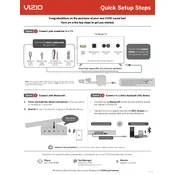
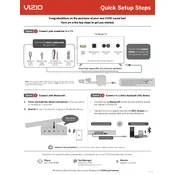
To connect your Vizio V51-H6 TV to Wi-Fi, press the Menu button on your remote, go to Network, select Wi-Fi, and choose your Wi-Fi network from the list. Enter your Wi-Fi password when prompted and follow the on-screen instructions to complete the connection.
Screen flickering on the Vizio V51-H6 TV can be caused by a loose HDMI connection, outdated firmware, or interference from other electronic devices. Check your HDMI cables for secure connections, update your TV's firmware, and ensure no devices are causing interference.
To perform a factory reset on your Vizio V51-H6 TV, press the Menu button on your remote, navigate to System, select Reset & Admin, and choose Reset TV to Factory Defaults. Follow the on-screen instructions to complete the reset.
If your Vizio V51-H6 TV won't turn on, check the power cable for secure connections, try using a different power outlet, and ensure the remote control has fresh batteries. If the issue persists, perform a power cycle by unplugging the TV for a few minutes and then plugging it back in.
To update the firmware on your Vizio V51-H6 TV, press the Menu button on your remote, go to System, and select Check for Updates. If an update is available, follow the on-screen instructions to download and install it.
Yes, you can control your Vizio V51-H6 TV with your smartphone by downloading the Vizio SmartCast app. Connect your phone to the same Wi-Fi network as your TV, open the app, and follow the instructions to pair your device with the TV.
If there is no sound coming from your Vizio V51-H6 TV, check the volume settings, ensure the TV is not muted, and verify the audio output is set correctly in the settings menu. Also, check connections if using external speakers or sound systems.
To change the picture settings on your Vizio V51-H6 TV, press the Menu button on your remote, go to Picture, and adjust settings such as brightness, contrast, and color. You can also select pre-set modes like Standard, Vivid, or Game.
The Vizio V51-H6 TV typically includes HDMI ports, USB ports, an Ethernet port, AV inputs, and optical audio output for connecting external devices like gaming consoles, Blu-ray players, and sound systems.
To improve the picture quality on your Vizio V51-H6 TV, ensure you are using high-quality HDMI cables, update the TV's firmware, and adjust the picture settings like sharpness, color, and contrast to suit your preferences.