Vizio SB3241n-H6 Quick Setup
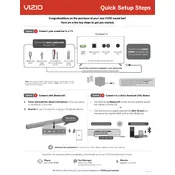
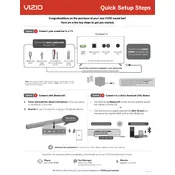
To connect your Vizio SB3241n-H6 to Wi-Fi, press the Menu button on your remote, select 'Network', then choose 'Wireless'. Select your Wi-Fi network from the list and enter the password when prompted.
Check if the TV is muted or if the volume is too low. Ensure that the correct audio output is selected in the settings. If using external speakers, verify all connections.
Your Vizio SB3241n-H6 should update automatically if connected to the internet. You can manually check for updates by going to the 'System' menu and selecting 'Check for Updates'.
Replace the batteries in the remote. Ensure there are no obstructions between the remote and the TV. If the problem persists, consider resetting the remote or using the Vizio SmartCast app as an alternative.
To perform a factory reset, press the Menu button on your remote, select 'System', then 'Reset & Admin', and choose 'Reset TV to Factory Defaults'. Confirm your choice when prompted.
For optimal picture settings, adjust the brightness, contrast, and color levels to your preference. Use preset modes such as 'Calibrated' or 'Movie' for a balanced viewing experience.
You can connect external devices via HDMI, USB, or component inputs. Ensure your device is powered on and select the corresponding input source on your TV using the remote control.
Ensure the device is powered on and properly connected. Verify that the correct input source is selected on the TV. Try using a different cable or input port if the issue persists.
To enable closed captions, press the Menu button on your remote, navigate to 'Accessibility', select 'Closed Captions', and turn them on. Choose your preferred caption style if available.
Check if the power cable is securely connected and the outlet is working. Try unplugging the TV for a few minutes, then plug it back in. If the issue persists, consider contacting Vizio support.