Vizio SV421XVT User Manual
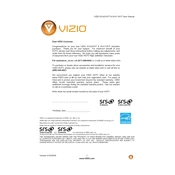
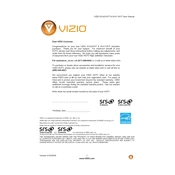
To connect your Vizio SV421XVT TV to Wi-Fi, press the 'Menu' button on your remote, navigate to 'Network', and select 'Wireless'. Choose your Wi-Fi network and enter the password.
First, ensure the power cable is securely connected. Try a different power outlet. If the TV still doesn't turn on, perform a power cycle by unplugging the TV for 60 seconds before plugging it back in.
To reset your Vizio SV421XVT to factory settings, press the 'Menu' button, navigate to 'System', select 'Reset & Admin', and choose 'Reset TV to Factory Defaults'. Confirm your selection.
Check if the source device's resolution matches the TV's optimal resolution. Adjust the picture settings under 'Menu' > 'Picture' options for clarity and sharpness.
Your Vizio SV421XVT can update automatically when connected to the internet. Alternatively, manually check for updates under 'Menu' > 'System' > 'Check for Updates'.
For optimal picture settings, adjust the 'Picture Mode' to 'Calibrated', set 'Backlight' to 50, 'Brightness' to 50, 'Contrast' to 50, 'Color' to 50, and 'Sharpness' to 0.
Connect external speakers via the audio output ports on the back of the TV. You may need an optical audio cable or HDMI ARC for digital audio connections.
Replace the batteries and ensure there are no obstructions between the remote and the TV. If it still doesn't work, try re-pairing the remote or using the Vizio SmartCast app as an alternative.
To enable parental controls, go to 'Menu', select 'Parental Controls', and set your desired restrictions. You may need to enter a PIN to access these settings.
Ensure the volume is not muted and the external audio devices are properly connected. Check audio settings under 'Menu' > 'Audio' for correct configuration.