Vizio SV420XVT1A User Manual
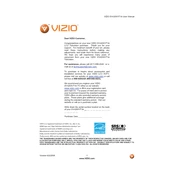
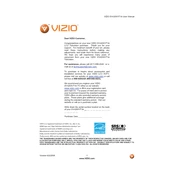
The Vizio SV420XVT1A TV does not have built-in Wi-Fi. To connect it to the internet, you need to use a wired Ethernet connection or connect it to a Wi-Fi-enabled device like a streaming stick or gaming console.
If your TV is showing a black screen, check if it's powered on and if the input source is correct. Ensure all cables are securely connected. If the issue persists, try resetting the TV by unplugging it for a few minutes and then plugging it back in.
To perform a factory reset on your Vizio SV420XVT1A, press the 'Menu' button on your remote, navigate to 'System' > 'Reset & Admin' > 'Reset TV to Factory Defaults'. Enter your parental lock code if prompted, then select 'Reset'.
First, replace the batteries in the remote. If it still doesn’t work, try power cycling the TV by unplugging it for a few minutes. Ensure there are no obstructions between the remote and the TV sensor. If issues persist, consider using a universal remote or the Vizio mobile app if compatible.
To enhance picture quality, access the 'Menu' and go to 'Picture'. Adjust settings like 'Backlight', 'Brightness', 'Contrast', and 'Sharpness'. For optimal results, use the 'Calibrated' or 'Calibrated Dark' picture modes, depending on room lighting.
The Vizio SV420XVT1A supports various formats, including AVI, MP4, and MKV for video, and MP3, WMA, and AAC for audio. Ensure your media files are in these formats for optimal playback.
To update the firmware, press the 'Menu' button on the remote, go to 'System', then 'Check for Updates'. If an update is available, follow the on-screen instructions to install it. Ensure your TV is connected to the internet.
Yes, you can connect a soundbar to your Vizio SV420XVT1A TV using an optical cable, HDMI ARC, or the audio out ports. Refer to the soundbar’s manual for specific connection instructions.
To change the input source, press the 'Input' button on your remote. Use the arrow keys to navigate to the desired input and press 'OK' to select it.
Check the TV volume and mute settings. Ensure external devices are properly connected and their volume is up. Try a different input source or perform a sound test through the TV's audio settings. If these steps don't work, perform a factory reset.