Vizio M21d-H8 Quick Setup
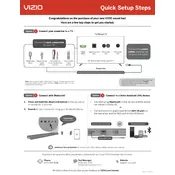
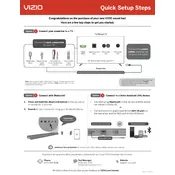
To connect your Vizio M21d-H8 TV to Wi-Fi, go to the Menu, select 'Network', then 'Network Connection', and choose 'Wireless'. Select your network and enter the password.
Check the power cable connection and ensure the outlet is functional. Try using the power button on the TV. If it still doesn't turn on, unplug it for a few minutes and try again.
To perform a factory reset, go to 'Menu', select 'System', choose 'Reset & Admin', and then select 'Reset TV to Factory Settings'. Confirm the reset when prompted.
To update the firmware, go to 'Menu', select 'System', then 'Check for Updates'. If an update is available, follow the on-screen instructions to install it.
Ensure the TV is not muted and the volume is up. Check audio settings and ensure the correct audio output is selected. If using external speakers, make sure they are connected properly.
Use the HDMI ports on the back of the TV to connect external devices. Select the appropriate HDMI input using the Input button on the remote.
Check the video cable connections and ensure the source device is functioning properly. Adjust the picture settings in the menu under 'Picture' to enhance quality.
To enable parental controls, go to 'Menu', select 'Parental Controls', and set a PIN. You can then block specific channels or programs based on ratings.
Position the router closer to the TV or remove any obstructions. Consider using a Wi-Fi extender or switching to a wired Ethernet connection for a more stable signal.
Turn off the TV and use a soft, dry microfiber cloth to gently wipe the screen. Avoid using any liquid cleaners or abrasive materials.