Uniden XDECT SSE07 Owner's Manual
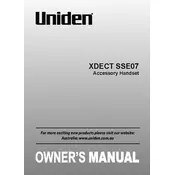
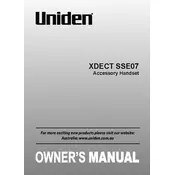
To register your handset, place it on the base unit and press the 'Find Handset' button on the base for about 5 seconds. The handset will display 'Registering', and a confirmation tone will sound once registration is complete.
If the handset displays 'Searching', ensure the base unit is powered on and within range. Try re-registering the handset or moving closer to the base unit.
During a call, use the 'Up' and 'Down' arrow keys on the handset to adjust the volume to your preferred level.
To reset the handset, go to Menu > Settings > Reset Settings, and confirm the reset. This will return the handset to its original factory settings.
Ensure the handset is within range of the base unit and there are no obstructions. Check for interference from electronic devices and try switching to a different frequency channel if available.
Ensure the handset is placed correctly on the charging cradle. Check the power connection and clean the charging contacts. If the issue persists, consider replacing the battery.
Press the 'Voicemail' button on the handset and follow the voice prompts to listen to your messages. Ensure your voicemail service is set up with your phone provider.
Yes, you can block calls by accessing the Call Block menu. Add the numbers you wish to block, and they will be automatically rejected in the future.
Check the Uniden website for any firmware updates. Follow the instructions provided with the firmware download to update your handset.
Ensure the battery is charged and the handset is powered on. Try removing and reinserting the battery. If the problem persists, contact Uniden support for further assistance.