Uniden GNVR 49xxW Owner's Manual
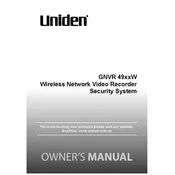
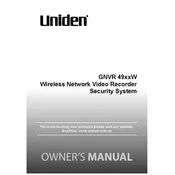
To set up the Uniden GNVR 49xxW, connect the NVR to a monitor and power source. Connect the cameras to the NVR using the included cables. Turn on the NVR and follow the on-screen instructions to set up your system, including network configuration and camera pairing.
Ensure that all cables are securely connected. Restart both the NVR and the cameras. Check if the cameras are within range and there are no obstructions. If the issue persists, try resetting the cameras to their factory settings and reconnecting them.
Install the Uniden app on your smartphone or tablet. Ensure your NVR is connected to the internet. Use the app to scan the QR code found in the NVR's settings menu to pair your device with the NVR for remote access.
Regularly check for firmware updates to ensure optimal performance and security. Clean the cameras and NVR with a soft cloth to prevent dust buildup. Periodically review and adjust camera angles and settings to ensure full coverage.
Ensure that the cameras are positioned with adequate lighting and minimal obstructions. Adjust the resolution settings on the NVR to the highest supported level. Keep the camera lenses clean and free of debris.
Check if the hard drive in the NVR is properly installed and has sufficient space. Ensure that the recording schedule is set correctly in the settings menu. Verify that motion detection or continuous recording is enabled.
To reset the NVR to factory settings, go to the main menu, navigate to the system settings, and select the option for 'Factory Reset.' Confirm the action and wait for the system to reboot.
Yes, you can add more cameras to your system as long as it does not exceed the maximum number supported by your NVR model. Refer to the user manual for instructions on pairing additional cameras.
Insert a USB drive into the NVR. Access the playback menu, select the footage you wish to back up, and choose the 'Export' option. Follow the prompts to save the footage to your USB drive.
If you forget your password, you may need to reset your NVR to factory settings, which will erase all settings including the password. Alternatively, contact Uniden support for assistance with password recovery.