Uniden BW3102 Owner's Manual
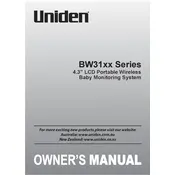
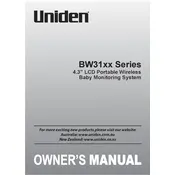
To pair the Uniden BW3102 camera with the monitor, press the MENU button on the monitor, navigate to the Camera Setup menu, and select 'Pair Camera'. Then, press the pairing button on the camera within 30 seconds to complete the process.
If there's no video signal, ensure both the camera and monitor are powered on. Check if the camera and monitor are paired correctly and within range. Interference from other devices may also affect the signal.
To improve battery life, reduce screen brightness, enable power-saving mode, and turn off the monitor when not in use. Keeping the firmware updated can also help with battery efficiency.
To reset the monitor to factory settings, access the system setup menu, and select 'Factory Reset'. Confirm the reset when prompted.
Yes, you can add additional cameras to the Uniden BW3102 system. Follow the pairing process for each new camera through the monitor's Camera Setup menu. The system supports up to four cameras.
The maximum range between the Uniden BW3102 camera and monitor is typically up to 500 feet in open space. Walls and other obstacles can reduce this range.
Night vision on the Uniden BW3102 camera is automatically enabled when the camera detects low light conditions. Ensure the camera's IR LEDs are not obstructed for optimal performance.
If the audio is not clear, check the volume settings on the monitor. Ensure there is no obstruction or interference and maintain a clear line of sight between the camera and monitor.
To update the firmware, check the Uniden website for the latest firmware download. Follow the instructions provided with the update to install it on your monitor.
Regularly clean the camera lens and monitor screen with a microfiber cloth. Check connections and ensure the firmware is up-to-date for optimal performance.