Uniden App Cam 4K NVR Series Owner's Manual
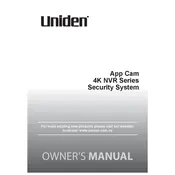
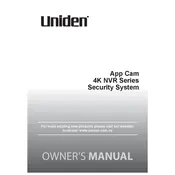
To set up remote viewing, download the Uniden app from your device's app store, create an account, and follow the in-app instructions to add your NVR system by scanning the QR code located on the device or entering the system's unique ID.
Ensure that the hard drive is properly installed and has enough free space. Also, check the recording schedule settings to make sure recording is enabled. Restart the system if necessary.
To update the firmware, connect your NVR to the internet, navigate to the system settings menu, and select 'Firmware Update'. Follow the prompts to download and install the latest firmware.
The Uniden App Cam 4K NVR Series typically supports up to 16 cameras, depending on the specific model. Consult your model's specifications for exact details.
Check the network connection for stability, ensure that the cameras are within range of the NVR, and verify that the camera firmware is up to date. Restart the cameras and NVR if needed.
Yes, you can access your NVR from multiple devices by installing the Uniden app and logging in with the same account credentials on each device.
Navigate to the camera settings in the NVR menu, select 'Motion Detection', and adjust the sensitivity and area settings as desired. Enable notifications in the mobile app to receive alerts.
Ensure that the cameras are set to the highest resolution in the NVR settings. Check for obstructions or dirt on the camera lens and ensure the network connection supports high-quality streaming.
Connect a USB storage device to the NVR, navigate to the 'Backup' section in the menu, select the footage you want to save, and follow the prompts to transfer the files to your USB device.
Regularly check and update the firmware, clean the camera lenses, ensure that cables and connections are secure, and periodically check the hard drive for errors to maintain optimal performance.