Uniden ADV05 Series Owner's Manual
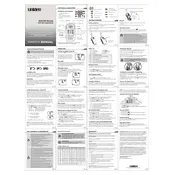
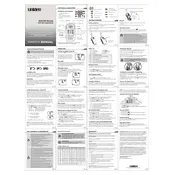
To perform a factory reset, turn off the transceiver, then hold down the 'Menu' and 'Power' buttons simultaneously until the device powers on and displays the reset confirmation screen.
To extend battery life, reduce screen brightness, disable unnecessary features like Bluetooth when not in use, and ensure the transceiver is fully charged before using it.
First, ensure that the transceiver is within range of other devices. Check for any obstructions or interference. Restart the device and try reconnecting. If issues persist, consult the user manual for specific troubleshooting steps.
Regularly clean the exterior with a soft, dry cloth, check for firmware updates, and inspect the antenna and connectors for any signs of wear or damage.
Visit the Uniden website to download the latest firmware update. Connect your transceiver to a computer via USB, and follow the on-screen instructions provided with the firmware package.
Check if the device is powered on and the battery is charged. Perform a soft reset by turning the device off and on. If the issue persists, consult a professional technician or contact Uniden support.
Yes, the Uniden ADV05 Series Transceiver supports external antennas. Ensure that the antenna is compatible and properly connected to the antenna port for improved reception.
Access the menu by pressing the 'Menu' button, navigate to the 'Frequency' settings, and use the arrow keys to adjust the desired frequency. Confirm the changes by pressing 'Enter'.
Turn off the device immediately and allow it to cool down. Check for any obstructions in the ventilation areas and ensure the device is not exposed to direct sunlight or excessive heat sources.
Ensure the volume is set to an appropriate level, use high-quality headphones or external speakers if needed, and adjust the equalizer settings in the audio menu if available.