Uniden XDECT 8355 Series Owner's Manual
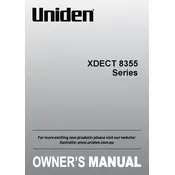
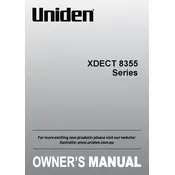
To set up your Uniden XDECT 8355, first connect the base unit to a power source and your telephone line. Insert the batteries into the handset and charge for at least 15 hours. Follow the on-screen instructions to set the date and time.
Place the additional handset on the base or charging cradle. Press and hold the "Find Handset" button on the base until the handset displays “Registering”. Wait for the process to complete.
Ensure that the handset is within range of the base unit. Try moving closer to the base. If the problem persists, check if the base is properly connected and powered on.
Poor call quality may be due to interference. Ensure the handset is within range and that there are no obstructions. Avoid placing the base near other electronic devices and try changing the location of the base.
Press the 'Menu' button on the handset, select 'Call Block', then 'Block List'. Follow the instructions to add numbers to the block list.
To reset, press the 'Menu' button, navigate to 'Settings', select 'Reset', and confirm your choice. This will erase all settings and return the phone to its default state.
To access voicemail, press the 'Voicemail' button on the handset. Follow the prompts to listen to your messages. You may need to enter a password if your service provider requires it.
To extend battery life, fully charge the handset regularly, avoid exposing it to extreme temperatures, and ensure it is turned off when not in use for extended periods.
Check that the handset is seated correctly in the cradle. Clean the charging contacts with a dry cloth. If the issue persists, try another charging cradle or replace the batteries.
Visit the Uniden website to check for firmware updates for your model. Follow the provided instructions to download and install the update using a USB connection if available.