Uniden XDECT 8305WP Owner's Manual
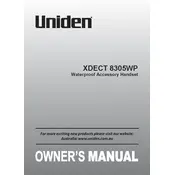
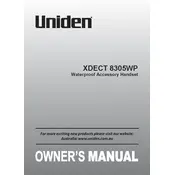
To register a new handset, place it on the base unit. The handset should automatically start the registration process. If it doesn't, press the 'MENU' button on the handset, navigate to 'Register Handset', and follow the on-screen instructions.
Ensure the charging cradle is plugged in and the handset is properly seated. Clean the charging contacts on both the handset and cradle. If the issue persists, try using a different power outlet or replace the battery.
To reset the handset, press 'MENU', select 'Settings', then 'Reset Settings'. Confirm your choice and the handset will return to factory settings, erasing all user data.
To block calls, press 'MENU', select 'Call Block', then 'Block List'. Add the numbers you wish to block. You can also block the last number by pressing 'Block' after a call ends.
Press 'MENU', go to 'Settings', then select 'Ringer Volume'. Use the navigation keys to adjust the volume level to your preference.
The handset will not function during a power outage as it requires the base unit to operate. Consider having a backup power source or a traditional corded phone for emergencies.
During a call, press the 'INTERCOM' button, select the handset to transfer to, and press 'OK'. The receiving handset will ring, allowing them to pick up the call.
Check that the handset is charged. If the display remains blank, remove and reinsert the battery. If the issue continues, the battery may need replacement or the handset may need servicing.
Press the 'MESSAGE' button on the handset, follow the prompts to access voicemail. If set up, you can also access voicemail through the network provider's number.
Yes, you can expand the system to include additional handsets. The base unit typically supports multiple handsets; refer to your manual for the specific limit and registration process for additional units.