Uniden USDS100 Owner's Manual
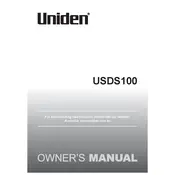
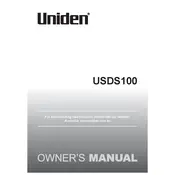
To program frequencies into your Uniden USDS100 Scanner, press the 'Menu' button, navigate to 'Manage Favorites', and select 'New Favorites List'. Then, manually enter the desired frequencies or use the Sentinel software for easier programming.
Ensure that the scanner is within range of the frequencies you are attempting to monitor. Check the antenna connection, ensure the squelch setting isn't too high, and verify that the scanner is not in 'Hold' mode.
Connect your scanner to a computer using a USB cable. Open the Sentinel software, click 'Update', and select 'Update Firmware'. Follow the on-screen instructions to complete the process.
'Nothing to Scan' indicates that no systems or frequencies are enabled. Ensure that you have enabled at least one Favorites List and that it contains frequencies. Also, check that no location-based scanning features are improperly configured.
To reset the scanner to factory settings, turn off the device, press and hold the '2', '9', and 'Hold' buttons, then turn the scanner back on while holding these buttons. Keep them pressed until the scanner displays 'All Clear'.
Use a soft, dry cloth to clean the exterior of the scanner. Avoid using harsh chemicals or abrasive materials. Regularly check the battery compartment for corrosion and ensure the antenna is securely connected.
Improving reception can be achieved by using an external antenna, ensuring the antenna is properly connected, and positioning the scanner near a window or higher elevation to avoid obstructions.
Yes, the USDS100 supports digital trunked radio systems. Use the Sentinel software to import or manually program these systems into your scanner.
Connect a compatible GPS unit to the scanner. The GPS will automatically adjust the scanner's location settings, allowing it to scan relevant frequencies based on your current location.
The USDS100 can use both NiMH rechargeable batteries and alkaline batteries. It is recommended to use rechargeable batteries for regular use and alkaline batteries as a backup.