Uniden UBCD436-PT Owner's Manual
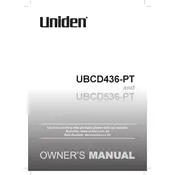
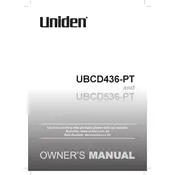
To program frequencies, use the keypad to enter the desired frequency. Press "Menu," navigate to "Set Frequency," and enter the frequency using the numeric keys. Confirm by pressing "E/Yes."
Ensure the antenna is connected properly and check if the squelch setting is too high. Also, confirm that your scanner is set to the correct frequency range for your area.
To reset to factory settings, turn off the scanner, then hold down the "2," "9," and "Hold" keys while powering it on. Release the keys when the display shows "All Clear."
Connect the scanner to your computer using a USB cable, download the latest firmware from the Uniden website, and follow the on-screen instructions using the Uniden Sentinel software.
Improve reception by using an external antenna, placing the scanner near a window, or relocating it to a higher position. Avoid areas with electronic interference.
Empty channel stops may occur due to interference or squelch settings. Adjust the squelch to a higher level to prevent stopping on weak or empty channels.
To lock out a channel, press "L/O" while the scanner is on the undesired channel. This will prevent the scanner from stopping on that channel during scanning.
Press "Menu" and select "Program System." Choose the system you want to edit, then select "Edit Group" and "New Channel" to add frequencies to your scan list.
To perform a band search, press "Menu," select "Search for," and then choose "Band Search." Select the desired band range and press "E/Yes" to begin searching.
Regularly check and secure the antenna connection, clean the exterior with a soft, dry cloth, and update the firmware to ensure optimal performance.