Uniden iGO CAM 820 Owner's Manual
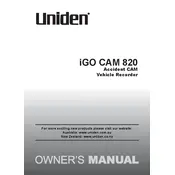
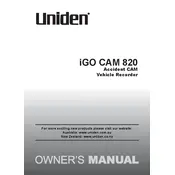
To install the Uniden iGO CAM 820, attach the mount to the windshield using the suction cup. Connect the power cable to the camera and plug it into the vehicle's 12V port. Adjust the camera angle for an optimal view of the road.
If the Uniden iGO CAM 820 does not turn on, check the power cable connection and ensure the 12V port is working. Try a different power source or cable if necessary. If the problem persists, perform a reset by pressing the reset button.
To update the firmware, download the latest firmware file from the Uniden support website. Copy it to a microSD card, insert the card into the camera, and follow the on-screen instructions to complete the update process.
The Uniden iGO CAM 820 supports microSD cards up to 64GB. Ensure the card is formatted in FAT32 for optimal performance.
Poor video quality at night can be improved by ensuring the camera lens is clean and free from obstructions. Adjust the exposure settings in the camera menu for better night-time recording.
To transfer videos, remove the microSD card from the camera and insert it into a card reader connected to your computer. Alternatively, connect the camera to the computer using a USB cable and access the files directly.
Loop recording allows the Uniden iGO CAM 820 to overwrite the oldest video files with new recordings, ensuring continuous recording without running out of storage space.
To reset the Uniden iGO CAM 820 to factory settings, navigate to the settings menu, select 'Reset,' and confirm your choice. This will restore all settings to their default values.
Random shutdowns may be due to power supply issues. Ensure the power cable is securely connected. Check for firmware updates or reset the device to resolve software-related issues.
To enable parking mode, access the camera's settings menu and activate the parking mode feature. This will allow the camera to record footage when motion is detected while the vehicle is parked.