Uniden iGO CAM 80 Owner's Manual
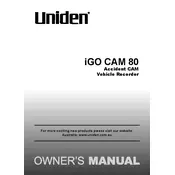
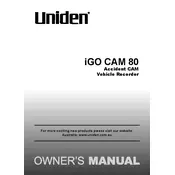
To install the Uniden iGO CAM 80, first attach the camera to the windshield using the suction cup mount. Connect the power cable to the camera and plug it into your car's cigarette lighter socket. Ensure the camera is positioned correctly to capture the road ahead.
If the camera doesn't turn on, check the power connection and ensure the cigarette lighter socket is functional. Try using a different power cable or socket. If the problem persists, check the battery and consider resetting the device.
To format the SD card, go to the camera's settings menu, select 'Format', and confirm your choice. Ensure you back up any important data before formatting, as this process will erase all data on the card.
Yes, the Uniden iGO CAM 80 is equipped with night vision capabilities that allow it to record in low-light conditions. Ensure the night mode is enabled in the settings for optimal performance.
To update the firmware, download the latest firmware file from the Uniden website. Copy the file to an SD card, insert it into the camera, and follow the on-screen instructions to complete the update.
If videos are blurry, clean the camera lens and ensure it's free of dirt and smudges. Check the camera's focus settings and adjust if necessary. Ensure the resolution is set to the highest possible setting in the camera's menu.
To transfer videos, remove the SD card from the camera and insert it into your computer's card reader. Alternatively, connect the camera to the computer using a USB cable and access the files directly.
The Uniden iGO CAM 80 supports microSD cards up to 128GB. Ensure you use a high-quality card for optimal performance and recording reliability.
To enable loop recording, access the camera's settings menu and select 'Loop Recording'. Choose the desired loop time (e.g., 1, 3, or 5 minutes) to overwrite the oldest footage when the memory is full.
To reset the camera to factory settings, go to the settings menu and select 'Reset'. Confirm your choice, and the camera will revert to its original settings. This will erase all custom settings and preferences.