Uniden iGO CAM 755 Owner's Manual
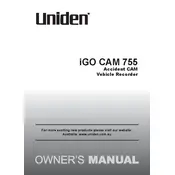
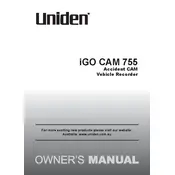
To install the Uniden iGO CAM 755, attach the suction mount to your windshield, ensuring it's clean and dry. Connect the camera to the mount and plug the power cable into your vehicle's 12V socket. Adjust the camera angle for optimal road view.
First, ensure that the power cable is securely connected. Check the 12V socket for power by testing it with another device. If the camera still doesn't turn on, try using a different power cable.
Visit the Uniden website to download the latest firmware. Transfer the firmware file to a microSD card, insert it into the camera, and follow the on-screen instructions to complete the update process.
Check the settings to ensure the camera is set to start recording automatically. Verify that the microSD card is properly inserted and has adequate space. If issues persist, format the card or try a different one.
To achieve the best video quality, clean the camera lens regularly, ensure the windshield is clean, and set the resolution to the highest setting in the camera menu.
If the screen freezes, perform a reset by pressing the reset button usually located near the power button. If the issue persists, check for firmware updates or contact Uniden support.
Remove the microSD card from the camera and insert it into a card reader connected to your computer. Alternatively, connect the camera to the computer using a USB cable and access the files directly.
Ensure the Night Mode setting is enabled, and adjust the exposure settings in the camera menu for better low-light performance. Regularly cleaning the windshield and lens also helps.
Regularly clean the camera lens and windshield, check and format the microSD card monthly, and ensure the camera is running the latest firmware version for optimal performance.
Ensure that the microphone is not muted in the camera settings. Check if the microphone hole is clean and unobstructed. If the problem continues, try resetting the camera to factory settings.