Uniden iGO CAM 75 Owner's Manual
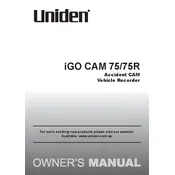
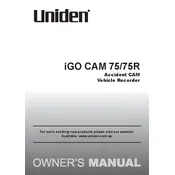
To install the Uniden iGO CAM 75, mount the camera on the windshield using the provided suction mount. Connect the power cable to the camera and plug it into your vehicle's power outlet. Adjust the camera angle for optimal recording.
First, check the power connection and ensure the power cable is securely connected. Verify that the vehicle's power outlet is functioning. If the problem persists, try a different power cable or outlet.
Visit the Uniden support website to download the latest firmware. Transfer the firmware file to a microSD card, insert it into the camera, and follow the on-screen instructions to complete the update.
Ensure the camera lens is clean and free of obstructions. Adjust the focus settings if available, and check the resolution settings to make sure they are set to a high-quality option.
Insert the microSD card into the camera. Access the settings menu, select 'Storage', and choose 'Format SD Card' to begin the formatting process. Ensure you back up any important data before formatting.
Use a microfiber cloth to gently clean the lens. Avoid using harsh chemicals or abrasive materials that could scratch the lens. Regular cleaning ensures clear video recording quality.
Yes, the camera has a parking mode feature. Ensure it is enabled in the settings, and connect the camera to a continuous power source to allow recording while the vehicle is parked.
Remove the microSD card from the camera and insert it into a card reader connected to your computer. Alternatively, connect the camera directly to your computer using a USB cable and access the files through the device storage.
Check the microSD card capacity and ensure it's not full. Make sure the card is compatible with the camera, and consider using a card with a higher speed rating for continuous recording.
Ensure the GPS antenna is properly connected and positioned correctly. Check for any firmware updates that may improve GPS functionality. If issues persist, contact Uniden support for further assistance.