Uniden iGO CAM 70R Owner's Manual
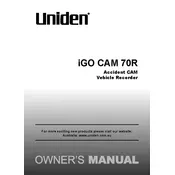
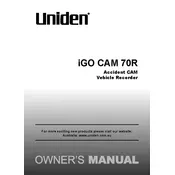
To install the Uniden iGO CAM 70R, mount the camera on your windshield using the suction cup mount. Connect the power cable to the camera and plug it into your vehicle's 12V power outlet. Adjust the camera angle to ensure a clear view of the road.
If your Uniden iGO CAM 70R is not turning on, check if the power cable is securely connected and the outlet is functioning. Verify that the battery is charged and try resetting the device by holding the power button for 10 seconds.
To update the firmware, download the latest firmware from the Uniden website. Copy it to an empty microSD card, insert it into the camera, and follow the on-screen instructions to complete the update process.
Ensure that the camera lens is clean and free from obstructions. Adjust the focus settings if available and check whether the resolution is set to the highest option in the menu settings.
To format the microSD card, go to the settings menu on the camera, select 'Format SD Card', and confirm the action. This will erase all data on the card, so ensure you have backed up any important files.
Yes, the Uniden iGO CAM 70R is equipped with night vision capabilities. Ensure the night mode is enabled in the settings for optimal recording in low-light conditions.
Check if the microphone is enabled in the settings menu. If it is already enabled, ensure there are no obstructions blocking the microphone and try resetting the camera to resolve any software glitches.
Remove the microSD card from the camera and insert it into a card reader connected to your computer. Alternatively, connect the camera directly to your computer using a USB cable and transfer the files.
Ensure that the microSD card has sufficient free space and is functioning properly. Check the loop recording settings to ensure continuous recording and update the firmware to the latest version.
To reset the camera to factory settings, navigate to the settings menu and select 'Restore Default Settings'. Confirm the action and the camera will reset all configurations to their original state.