Uniden iGO CAM 600 Owner's Manual
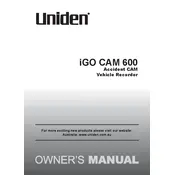
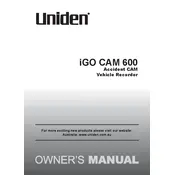
To install the Uniden iGO CAM 600, attach the suction mount to your windshield. Connect the power cable to the camera and plug it into the car's power outlet. Adjust the camera position for optimal view of the road.
The recommended video resolution for the iGO CAM 600 is 1080p at 30 frames per second for a balance between video quality and storage space.
To update the firmware, download the latest version from the Uniden website, transfer it to a microSD card, and insert the card into the camera. Follow the on-screen instructions to complete the update.
Ensure the power cable is properly connected and the car power outlet is functioning. Check if the battery is charged and try a different power outlet or cable if necessary.
To format the microSD card, access the settings menu on the camera, select 'Format', and confirm the action. This will erase all data on the card.
Yes, the iGO CAM 600 has a microphone for audio recording. Ensure the microphone is enabled in the settings menu to capture audio along with video.
Remove the microSD card from the camera and insert it into a card reader connected to your computer. Access the card through file explorer to view and transfer recordings.
If the camera freezes, perform a reset by pressing the reset button, usually located on the side or bottom of the device, using a pin or paper clip.
Mount the camera with a clear view of the sky to avoid obstructions. Regularly update the GPS data and firmware to maintain accuracy.
Yes, the iGO CAM 600 has a built-in screen and playback feature. Use the menu to navigate to the playback option and select the desired video to view it on the screen.