Uniden iGO CAM 60 Owner's Manual
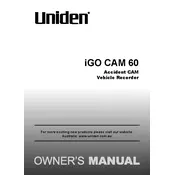
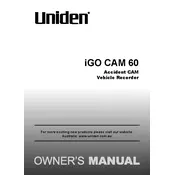
To install the Uniden iGO CAM 60, attach the suction mount to your windshield. Slide the camera onto the mount until it clicks into place. Connect the power cable to the camera and plug it into your vehicle's power outlet. Adjust the angle of the camera for optimal recording.
If the camera is not turning on, check the power connection to ensure it's securely plugged in. Try using a different power outlet or USB cable. If the problem persists, reset the camera by pressing the reset button with a paperclip.
To update the firmware, visit the Uniden website and download the latest firmware file for the iGO CAM 60. Transfer the file to a microSD card. Insert the card into the camera and power it on. Follow the on-screen instructions to complete the update.
Ensure that the camera's night mode is enabled. Clean the camera lens and your windshield to remove any obstructions. Adjust the camera's position to reduce glare from headlights or streetlights.
To format the microSD card, go to the camera's menu, select 'Settings', then choose 'Format SD Card'. Confirm your selection to erase all data on the card. Ensure you back up important files before formatting.
The Uniden iGO CAM 60 supports microSD cards up to 64GB. Use a Class 10 card or higher for optimal performance.
To enable loop recording, enter the camera's menu, select 'Recording Settings', and choose 'Loop Recording'. Set the desired loop interval, such as 3 minutes, to overwrite the oldest footage when the card is full.
Ensure the GPS module is properly connected to the camera. Place the camera in an open area with a clear view of the sky. If problems persist, restart the camera and check for firmware updates that may resolve GPS issues.
Remove the microSD card from the camera and insert it into a card reader connected to your computer. Access the card's contents and open the video files using media player software.
To reset the camera to factory settings, navigate to the camera's menu, select 'Settings', and choose 'Factory Reset'. Confirm your choice to restore default settings. Note that this will erase all custom settings.