Uniden iGO CAM 55 Owner's Manual
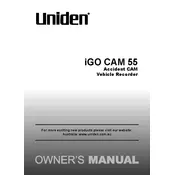
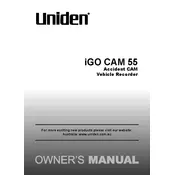
To install the Uniden iGO CAM 55, attach the suction mount to the windshield, ensuring it's clean and dry. Connect the camera to the mount, adjust the angle for optimal coverage, and plug the power cable into your vehicle's power outlet.
First, check the power connection to ensure it's secure. Verify that the vehicle's power outlet is functioning. If the camera still doesn't turn on, try using a different power cable or contact Uniden support for further assistance.
To format the SD card, access the camera's menu, select 'Settings', then choose 'Format Card'. Confirm the action, and the card will be formatted. Ensure all important data is backed up before formatting.
Ensure the SD card is correctly inserted and not full. Check the recording settings in the menu to ensure recording is enabled. If issues persist, try using a different SD card.
Connect the camera to a computer using a USB cable. Visit the Uniden website to download the latest firmware, then follow the provided instructions to update the camera.
Yes, the iGO CAM 55 can record audio. Ensure the microphone is enabled in the camera's settings menu to capture audio during video recording.
Try resetting the camera by holding the reset button or removing and reinserting the power source. If freezing continues, format the SD card or consult Uniden support for further troubleshooting.
You can view recorded footage directly on the camera's screen or remove the SD card and insert it into a computer. Alternatively, connect the camera to a computer via USB to access the files.
Yes, you can adjust the resolution by accessing the settings menu on the camera. Choose the 'Resolution' option to select your preferred video quality.
Regularly clean the camera lens with a microfiber cloth to ensure clear recordings. Periodically check for firmware updates and format the SD card to maintain optimal performance.